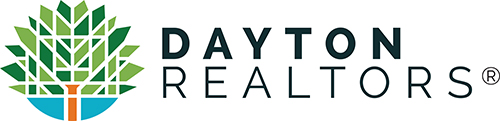In case you missed a few of the the instructional “MLS Quick Tips” in our DABR Quick Notes e-newsletter, we have compiled many of these columns from the newsletter for your reference. These short tips cover everything from drawing shapes using the polygon tool to revising clients’ saved searches in order to eliminate areas from their criteria. Most of the tips also include short video tutorials that walk you quickly through each tip step-by-step.
MLS QUICK TIP VIDEOS: USING THE POLYGON TOOL AND THE “JUMP TO” FEATURE
“Matrix Quick Tip: Using the Polygon Tool” (70 sec.) – The polygon tool can be intimidating to some users, but after viewing this video, you’ll be drawing on maps like the pro you are! A clickable link is included in the video for a more detailed look at using this tool.
“Matrix Quick Tip: Searching Shortcuts and ‘Jump To’ Feature” (86 sec.) – This video explores how to quickly filter out communities you don’t need in your search criteria and jump to the map area you want in a flash!
MLS QUICK TIP: FINDING RECENT SEARCHES
Have you ever wanted to revisit a search you did in the past? In Matrix this is easy. Across the top, look for the “recent searches” drop down box. Matrix keeps track of your last 50 searches, so simply scroll through the recent searches and click on the one that you wish to review. It will pull up the criteria and current results for that search!
MLS QUICK TIP: LOSE THE AUTO EMAIL, KEEP THE CLIENT
Your clients found a home and the transaction was a success! They no longer need the auto emails from the system, but you would like to retain their contact information in Matrix. How do you disable those auto emails without deleting a client? Here’s how:
Under “My Matrix”, select “Auto Email”
Find the name of your client and click on the dropdown arrow to the left of their name
Click on “Settings” and scroll down to the “Settings” section
Select the “Disable” option and scroll to the bottom of the screen and “Save”.
Now you will still have all of your client’s contact information for future use, but they will no longer receive auto emails!
MLS QUICK TIP VIDEO: REMOVING AREAS FROM AUTO EMAIL SEARCH CRITERIA
When area numbers are retired from the MLS, they will not be available as an input field, as part of your search criteria, or display in any property history. This change may require an update to any auto emails that use areas. Luckily, the process of replacing area numbers with other criteria in an auto email is simple.
To change the auto email search criteria, select “My Matrix” and click on “Contacts”. Select the name of your contact and click “auto emails”. Click on the auto email you want to change and select “criteria”. Make any needed adjustments to the search criteria and then click “save”.
There are a number of methods to perform searches in the MLS without areas, and one of the most accurate is by using the polygon tool.
Changing a Client’s Search Criteria (90 seconds)
MLS QUICK TIP VIDEO: COPYING AN EXISTING SEARCH
Have you ever had a new client that is looking for similar search criteria that you’ve already set up for someone else? Matrix makes it easy to copy an existing search and set it up for other individuals. This short video shows you how!
MLS Quick Tip: Copy an Existing Search (90 sec.)
MLS QUICK TIP VIDEO: USING THE FAVORITE SEARCH WIDGET
Here’s a great tip for any members who wish to save customized searches. Save a search as a favorite and you’ll be able to apply it to any client in the future! Matrix’s Keith Hensley explains in this short video.
MLS Quick Tip: Using Favorite Searches in Matrix (1min. 50sec.)